Apple's strong Find My iPhone tool lets users help find their missing or stolen cell phones. Using its integration with iCloud, this solution guarantees the security of vital data by enabling consumers to track their iPhones and remotely lock or wipe them. Using GPS and an internet connection guarantees that your gadget will be located even if it is not in your hands.
Sometimes, it is essential to know how to disable Find My iPhone. You can disable this function before selling or donating your iPhone so the new owner may use their own Apple ID with it. Repair shops also typically ask that you disable this feature before they operate on your Device. Maintaining control of your Apple device requires knowledge of how to control this tool.
What Is Find My iPhone?
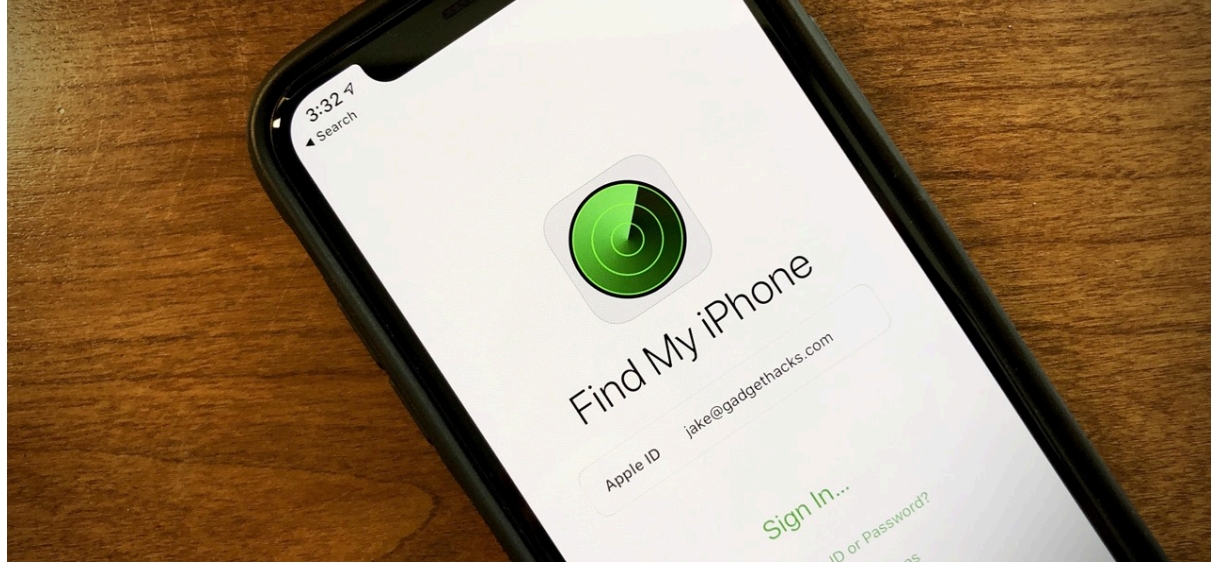
Any Apple device comes equipped with Find My iPhone, a security feature that tracks your Device's whereabouts. It uses GPS and Apple's iCloud services to enable customers to monitor their iPhones in real-time. In addition to finding a misplaced device, Find My iPhone has features to protect your data. For example, you have the option to remotely delete all data to stop illegal access or activate Lost Mode, which locks the Device and shows a personalized message on the screen.
This function is an integral part of Apple's cloud-based storage and device management system, iCloud. When you log into your iCloud account, any Apple device or web browser can access Find My iPhone. An essential tool for protecting your personal information, its smooth integration lets you respond quickly in crises.
Why Turn Off Find My iPhone? Selling or Giving Away Your Device
You must turn off Find My iPhone to remove the Device from your iCloud account before selling or giving away your iPhone. Because activation lock is a security feature that prohibits illegal use of your iPhone, this step is necessary to make sure the new owner can set up the Device without encountering it. Needless hassles will be caused when the buyer or recipient can't connect the handset to their Apple ID because Find My iPhone isn't disabled. You can further safeguard your data by disabling it, removing it from any connection to the Device.
Repairs or Troubleshooting
You may need to turn off Find My iPhone in order to undergo several troubleshooting processes or repair services. Many service centers, particularly those authorized by Apple, will not proceed with repairs unless the feature is disabled. This is to ensure that stolen devices are not used inappropriately and to meet Apple's stringent security standards. To temporarily bypass restrictions and fix your smartphone, turn off Find My iPhone.
Privacy Concerns
One more thing you can do to protect your privacy is to turn off Find My iPhone. When you turn on this function, iCloud will be able to track your Device even when it's not physically in your hands. Though useful in the event of a stolen or misplaced device, you may deactivate it if you no longer intend to use the Device or want to disconnect it entirely from your account. When you turn it off, your iCloud account will not be able to track or access the Device. This is great for peace of mind, especially when transferring ownership of the Device.
How To Turn Off Find My iPhone?
One of Apple's most important security tools, Find My iPhone, helps you find and protect your iPhone should it be stolen or lost. You might, however, occasionally need to turn it off before selling your Device, shipping it for repairs, or solving particular problems. Here are thorough instructions on how to disable Find My iPhone both from the Device and from a distance via iCloud.
Turning Off Find My iPhone on the Device
Use these instructions to turn off Find My iPhone if you physically have your iPhone or iPad:
Go to Settings: Launch your device'sdevice'sDevice's Settings app.
Tap Your Name: Using your name, tap "Your name and Apple ID show at the top of the Settings menu." You can access your Apple ID settings by tapping it.
Select Find My: Scroll down the Apple ID menu to find the Find My choice.
Tap Find My iPhone: Inside the Find My settings, tap Find My iPhone to proceed.
Toggle Off Find My iPhone: Besides, there will be a toggle switch. Flip it off.
Enter your password: Enter your Apple ID password to verify and turn off the feature. This guarantees that the function may be turned off only by the account owner.
Turning Off Find My iPhone via Apple iCloud
Should you lose access to the Device, iCloud allows you to stop Find My iPhone from a distance. These are the steps:
Log in to iCloud.com
Visit iCloud.com with a web browser opened on your computer, tablet, or another device. Enter using your Apple ID credentials. Should two-factor authentication be turned on, you will have to enter the verification code forwarded to one of your trusted devices. Once logged in, you will be shown the iCloud dashboard with access to several Apple services.
Go to Find My iPhone
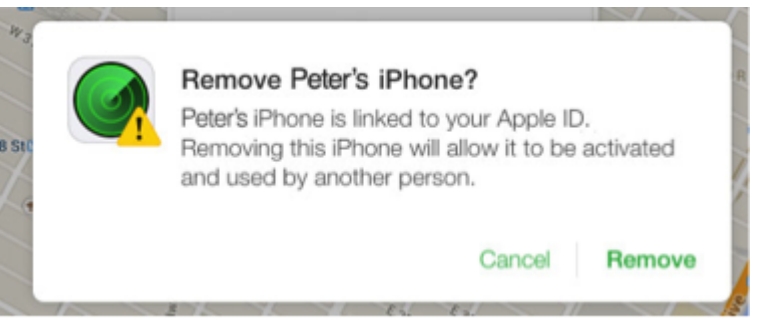
Click on the Find My iPhone icon found on the iCloud dashboard. This tool lets you find and control every Device connected to your Apple ID. For security reasons, you could be asked to enter your Apple ID password once again.
Select the Device
Once within the Get My iPhone screen, you will get a list of all devices connected to your Apple ID, together with a map.
At the top of the screen, click the All Devices dropdown option and choose the Device you wish to delete. Make sure you have selected the right Device, particularly if several Apple gadgets are connected to your account.
Click Remove from Account
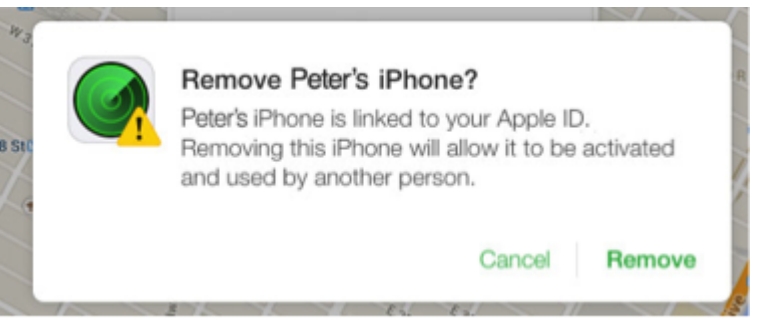
Once you have chosen the gadget, you will have choices on how to handle it. Should the Device be off-grid or non-used, you will find the Remove from Account option. To turn off Find My iPhone for the designated Device, choose this option. Verify your response as asked. This stage guarantees that the Device is no longer connected to your Apple ID and may be configured by any new owner without limitations.
These guidelines will effectively turn off Find My iPhone either personally or remotely. Remember, turning off this function guarantees the Device is no longer connected to your Apple ID and is therefore necessary when passing ownership or fixing certain problems.
Troubleshooting Common Issues With Turning Off Find My iPhone Forgot Apple ID or Password: Steps to Recover Your Apple ID
You will only be able to turn off Find My iPhone with your Apple ID or password if you have forgotten it. Luckily, Apple offers a simple recovery mechanism. Click Forgot Apple ID or password first on the Apple ID account page: https://appleid.apple.com. Your Apple ID email address will be requested for you to input. Enter your name and email address to find your Apple ID if you forgot yours using the Find Apple ID tool.
Apple will send directions to your registered email or ask you to respond to security questions once you submit the correct information. Should two-factor authentication be turned on, your trusted Device will show a verification code. To reset your password, follow the directions; once you have access again, you can go on to turn off Find My iPhone.
Device Not Appearing in iCloud: Ensuring the Device is Connected to the Internet
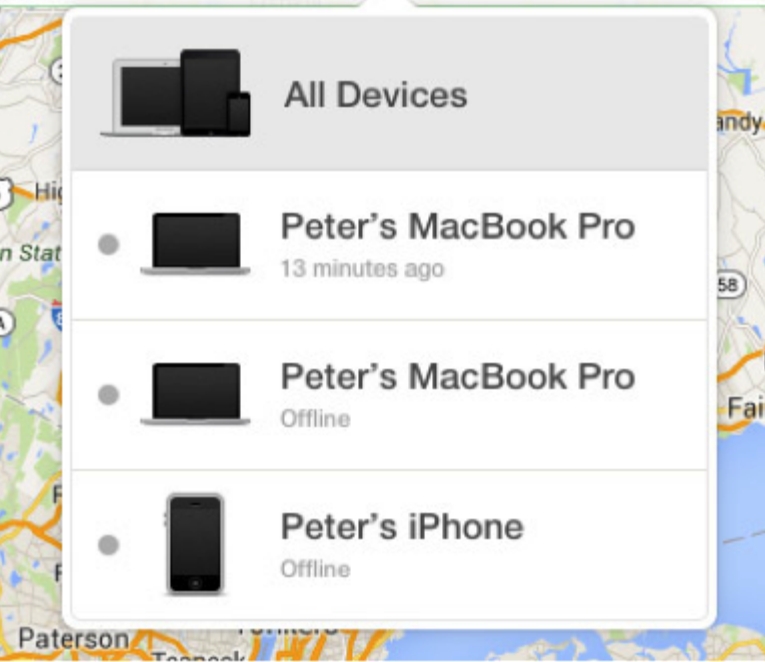
If you try to disable Find My iPhone and your Device does not show up in iCloud, the problem could be a lack of internet connectivity. Find My iPhone contacts Apple's servers with an active internet connection. Make sure your gadget is hooked up to cellular data or Wi-Fi. If your area has a poor or nonexistent signal, try moving to somewhere with better connectivity.
Check also whether Location Services are turned on on your gadget. Verify that they are enabled by visiting Settings > Privacy > Location Services. If it still isn't showing, try turning off your gadget or signing off and baisn'tloud. This will help fix any transient issues keeping your Device from showing up in iCloud.
Can'tCan't Disable Due to Restrictions: Checking for Company or Parental Controls
Should constraints prevent you from turning off Find My iPhone, it might be the result of parental controls or workplace policies. IT managers for devices owned by a corporation may have set policies prohibiting users from turning off Find My iPhone. In this instance, you will have to get the limits removed by calling the IT department of your organization.
If you are using the Device under parental supervision, your parent or guardian may have imposed limits on you or someone else. See Settings > Screen Times > Content & Privacy Restrictions to look for limitations. If limits are turned on, you will have to input the Screen Time passcode to make modifications. Once the restrictions are lifted, you should be able to turn off Find My iPhone.
Precautions Before Turning Off Find My iPhone
Before turning off Find My iPhone, you should take some care to guarantee the security of your account and data.
Backup Your Data
Ignoring Find My iPhone and deleting the Device could cause significant data loss. Backing up your data will help you to prevent losing images, contacts, and other important files. On macOS Catalina and later, you can connect your Device to a computer to generate a backup using iTunes or Finder or backup wirelessly using iCloud. This guarantees that following a reset or on your new Device, all of your critical data is protected and may be restored.
Sign Out of iCloud
Before turning off Find My iPhone, be sure you sign out of iCloud, whether you want to sell or donate your iPhone. This will separate your Apple ID from the Device, thereby stopping the new owner from accessing your personal data. Visit Settings, hit your name, then choose Sign Out to sign off. Completing the process requires entering your Apple ID password. This stage guarantees that the new owner may activate the gadget without problems.
Conclusion
Keeping your gadget and personal information safe depends mostly on managing Find My iPhone. Following the guidelines for correct disablement will help you ensure your iPhone is ready for resale or repair without compromising your security. To protect your data, remember to sign off of iCloud and back up your data before disabling Find My iPhone. Always be alert about your Apple ID passwords and account security to prevent future illegal access to your Device.

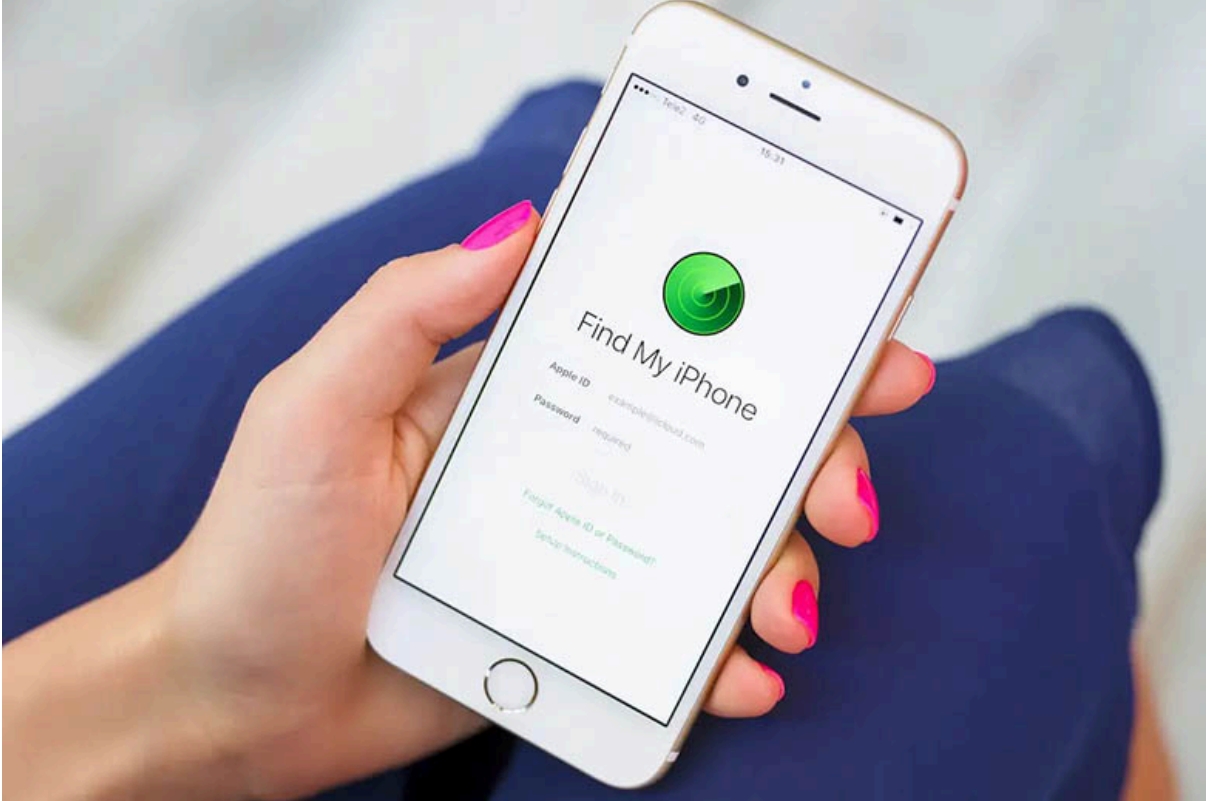
Comments (0)