Watching YouTube on your TV is simple when you use a TV code. Instead of typing your email and password with the TV remote, YouTube gives you an easier way. You just open yt.be/activate on your phone or laptop, enter the code that shows on your TV screen, and you’re signed in.
In this guide, you’ll learn how yt.be/activate works, how to get the code, which devices it supports, and what to do if you have any problems. It’s made for beginners, so don’t worry — every step will be easy to follow.
READ ALSO: How to Activate Netflix on Your TV Using netflix.com/tv8 (2025)
What is yt.be/activate and How Does It Work?
yt.be/activate is a short link made by YouTube to help users sign in to their YouTube account on a Smart TV or other streaming device. It’s easier than typing your email and password with a TV remote, which can be slow and frustrating.
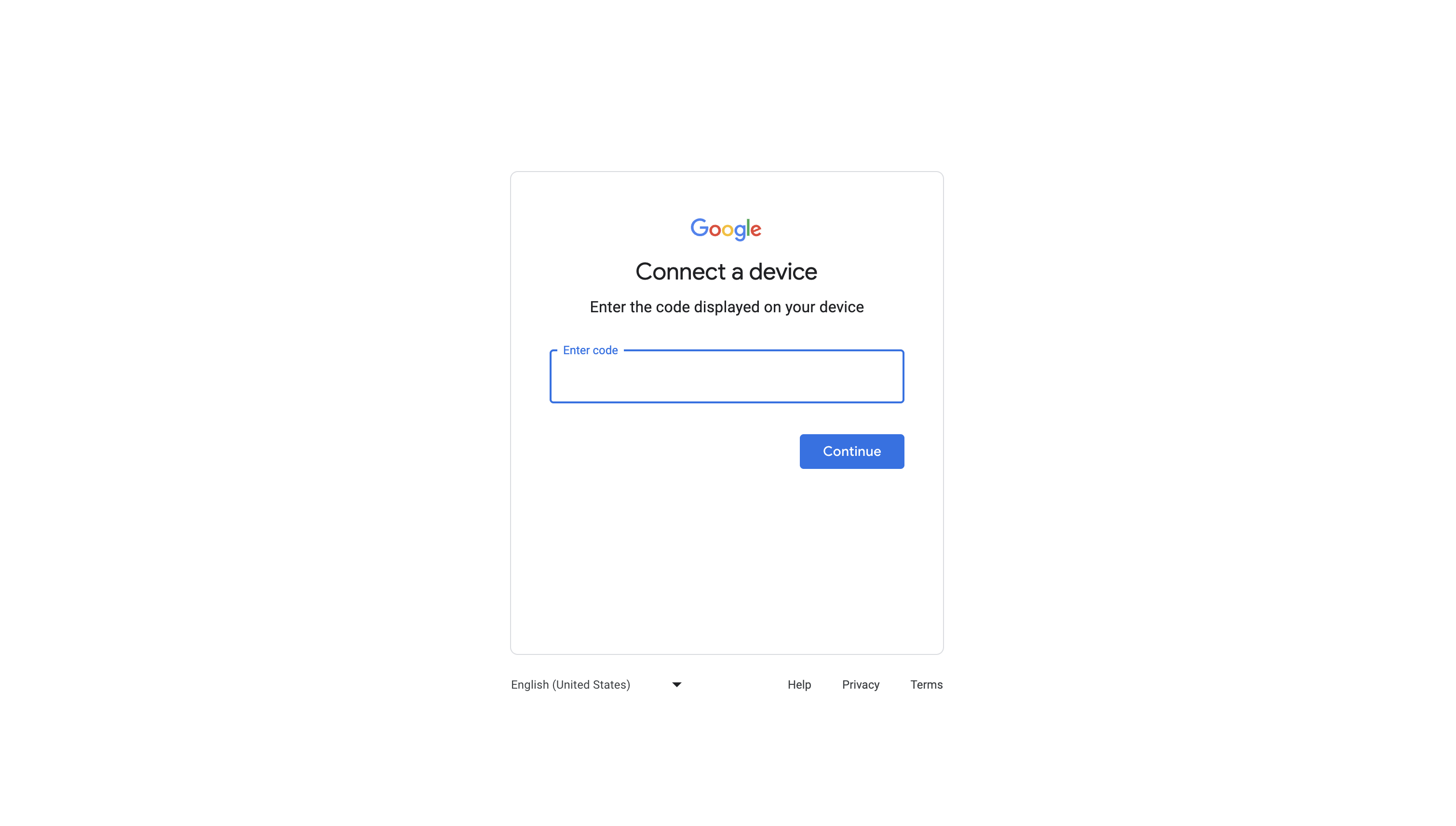
When you open the YouTube app on your TV or game console, it shows you a special code on the screen. That code is unique to your device. You can’t use it on another TV — it’s made just for the one you’re using.
Now instead of trying to type your full login on the TV, YouTube asks you to go to yt.be/activate on your phone, tablet, or computer. That web page has a space where you type in the code from your TV. Once you enter the code and confirm your account, YouTube connects your TV to your profile.
That’s it. You’re signed in without any stress.
Why Does YouTube Use a Code?
YouTube wants to make signing in easier and safer. Instead of giving your email and password directly on your TV, which could be risky if you’re on a shared device, YouTube uses the code method. This way:
- You enter your private details on your own phone or computer.
- The TV doesn’t save your password.
- The code expires after a while, so it can’t be reused.
This also helps people who don’t like using remotes or who aren’t good with technology.
Who Can Use yt.be/activate?
You can use yt.be/activate if your device supports the YouTube app. This includes:
- Smart TVs (like Samsung, LG, Sony, Hisense, etc.)
- Streaming sticks (like Roku, Fire TV, Chromecast with Google TV)
- Game consoles (PlayStation, Xbox)
- Blu-ray players
- Some TV boxes and cable services
As long as your device has the official YouTube app, and it shows a code, it will work with yt.be/activate.
If your TV doesn’t show the code, or the app looks very old, try updating the app or restarting your device.
How Does the Activation Process Work, Step by Step?
Activating YouTube on your smart TV or device using yt.be/activate is actually easy, even if you're not very tech-savvy. The process only takes a few minutes, and once you do it, your device will stay connected unless you sign out or reset it.
Here’s how it works, step by step:
1. Open the YouTube App on Your TV
First, turn on your Smart TV, game console, or streaming device (like Roku, Fire TV Stick, etc.).
Then open the YouTube app. It usually comes pre-installed on most modern TVs and media players. If not, go to the app store on your device and install it.
Once the YouTube app opens, look for the “Sign in” or “Sign in with a web browser” option. Select that.
2. A Code Will Appear on Your TV Screen
After selecting sign in, your TV will show a special code — usually 8 characters long (like XXXX-XXXX). This code is unique to your device and changes every time you do this process.
You may also see a message on the screen asking you to go to yt.be/activate.
Keep this screen open. Do not close it or turn off your TV during the process.
3. Go to yt.be/activate on Your Phone or Computer
Now take your phone, tablet, or laptop and open any browser like Chrome, Safari, Firefox, or Edge.
In the address bar, type yt.be/activate and press enter.
This will open a secure YouTube sign-in page. It’s the official activation page built by Google, so it’s safe to use.
4. Enter the Code from Your TV
On the webpage, you’ll see a simple box asking you to enter the code from your TV.
Type the exact code you saw on the TV screen (e.g. WXYZ-ABCD) and click Next.
If the code is still valid, it will go to the next step. If the code has expired, go back to the TV and get a new code by restarting the YouTube app.
5. Sign In to Your Google Account
Now it will ask you to log in to your Google account (the same one you use for YouTube). You may also get an option to select your account if you're already signed in.
If you use 2-step verification, follow the prompts to complete it.
6. Confirm and Allow Access
Once you sign in, YouTube will ask you to allow access for your device to connect to your account.
Click Allow.
Immediately, your TV will refresh and load your YouTube account, just like on your phone or computer. You can now see your subscriptions, playlists, history, and personalized recommendations.
Supported Devices and How to Get the YouTube TV Code on Each One
The yt.be/activate method works on many smart devices. Whether you're using a Smart TV, streaming stick, game console, or even a set-top box, you can use a TV code to sign in easily. Below are the common supported platforms, and how you can find the YouTube code on each one.
1. Android TV
Most Android TVs come with the YouTube app already installed. To get the code:
- Open the YouTube app from your home screen.
- Select "Sign in" on the left side of the screen.
- Choose "Sign in with a web browser."
- A code will show up. Leave it on the screen.
- On your phone or laptop, go to yt.be/activate and enter the code.
2. Roku Devices
Roku also supports YouTube TV activation. Here’s how:
- Go to the YouTube app on your Roku.
- Navigate to the left-hand menu and choose "Sign in."
- Select "Sign in with a web browser."
- The code will appear.
- Visit yt.be/activate and enter the code.
Make sure your Roku is updated to the latest software to avoid activation errors.
3. Amazon Fire TV and Firestick
You can sign in to YouTube on Fire TV or Firestick using the same steps:
- Open the YouTube app.
- Press left on the remote to open the sidebar menu.
- Choose "Sign in."
- Pick "Sign in with a web browser."
- You’ll get a code to enter at yt.be/activate.
If the app isn’t installed, go to the Amazon Appstore and install YouTube first.
4. Apple TV
On Apple TV:
- Open the YouTube app.
- Go to Settings in the sidebar.
- Select Sign in > Sign in with web browser.
- A TV code appears. Use another device to visit yt.be/activate.
Note: Make sure your Apple TV is connected to the internet.
5. Smart TVs from LG, Samsung, Hisense, and Others
The process is nearly the same for most smart TVs:
- Open the YouTube app.
- Go to the menu and select "Sign in."
- Choose the web browser option.
- A code will appear on the screen.
- Visit yt.be/activate on your other device and enter the code.
Brands like LG, Samsung, Hisense, TCL, Panasonic, and Vizio all support this feature, as long as their models are newer and have internet access.
6. PlayStation and Xbox Consoles
You can also use yt.be/activate on game consoles:
- Open YouTube on your PS4, PS5, Xbox One, or Xbox Series X/S.
- Head to Sign in > Sign in with web browser.
- You’ll see your TV code.
- Visit yt.be/activate and input the code.
Once complete, you’ll be signed in and can watch videos on a bigger screen with your game controller.
How to Fix Common yt.be/activate Errors When Signing In
Sometimes, things don’t go as planned when trying to sign in using yt.be/activate. You might get stuck with a message that says "This code doesn’t work," or it may not connect at all. Don't worry — here are common problems and how to solve them in simple steps.
1. Invalid or Expired Code
Issue:
You entered the code at yt.be/activate and got an error that says the code is invalid or expired.
Solution:
- Don’t refresh the screen with the code.
- If you already refreshed it, go back to the YouTube app and generate a new code.
- Use the new code immediately — codes are only valid for a few minutes.
- Make sure there are no spaces when typing the code.
2. Wrong Google Account
Issue:
You’re signed into a different Google account than the one you want to use on your TV.
Solution:
- Before visiting yt.be/activate, open myaccount.google.com on your phone or PC and make sure you're signed in with the right account.
- Then go back to yt.be/activate and enter the code.
- If you were signed in to the wrong account, go to YouTube settings and remove the device, then try again.
3. Internet Connection Problems
Issue:
The TV is not connecting to YouTube or shows a blank screen.
Solution:
- Check that your Wi-Fi or Ethernet connection is working on the TV.
- Test the connection by trying to open YouTube or another app.
- If nothing loads, restart your router and TV.
- If the internet works but YouTube doesn’t, update the app in your TV’s app store.
4. YouTube App Not Responding
Issue:
The app crashes or gets stuck on loading when trying to generate the code.
Solution:
- Restart the app or force close it from your TV’s app settings.
- Check if there’s a new update available for the YouTube app.
- If the issue continues, uninstall and reinstall the YouTube app if your device allows it.
5. yt.be/activate Not Opening
Issue:
When you type yt.be/activate in your phone or browser, the page doesn’t load or shows a “not found” error.
Solution:
- Double-check the link — it should be exactly: https://yt.be/activate
- If it still doesn’t open, try switching to another browser like Chrome, Firefox, or Safari.
- Clear your browser’s cache and try again.
6. TV Shows Signed In, But YouTube Still Asks for Login
Issue:
After you enter the code, your browser says it's linked, but the TV still asks you to sign in.
Solution:
- Go to YouTube app settings and choose "Remove Account".
- Restart your TV, then try the sign-in steps again from the beginning.
- Make sure you're using the same account throughout the process.
These steps fix most problems people face when using the TV code method. If nothing works, try getting help from YouTube's official support page.
How to Sign Out of YouTube on a Smart TV or Other Linked Devices
Sometimes you want to sign out of YouTube on a TV, especially if you used a public device, someone else’s smart TV, or you're switching accounts. It’s very important to remove your account if the device is not yours to keep your privacy safe.
Here’s how to sign out in the simplest way:
Method 1: Using the YouTube App on the TV
- Open the YouTube app on the smart TV or device.
- Go to the left sidebar and scroll down to Settings.
- Select the account/profile shown at the top.
- Choose “Sign out” or “Remove account”.
- Confirm when asked. You’ll be logged out immediately.
This is the fastest way if you still have access to the device.
Method 2: From Your Phone or Computer (Google Account Settings)
If you no longer have the TV with you, or you forgot to log out, you can still remove your account remotely.
- Go to https://myaccount.google.com/device-activity.
- Sign in with your Google account (same one used on the TV).
- You will see a list of devices where your account is signed in.
- Find the TV or device name, click it, and choose “Sign out” or “Remove”.
This is a safe method if you’ve signed into a hotel TV, friend’s device, or a public system.
Method 3: Remove the TV from YouTube Connected Devices
- Visit https://www.youtube.com/activate or https://yt.be/activate.
- If you see devices listed under your account, there may be an option to manage linked devices.
- Click on the one you want to remove and unlink it.
If this page doesn’t show a list, you can go back to Google’s device activity page to complete the sign-out.
Tip: It’s a good habit to check your Google account security regularly by visiting https://myaccount.google.com/security.
How to Change the YouTube Account on Your TV
If you're using a shared TV or just want to switch from one YouTube account to another, it's easy to change the account that is signed in. This can help you view your personal recommendations, subscriptions, and history on the TV.
Here’s how to do it in simple steps:
Step-by-Step Guide to Change Your Account on a Smart TV
- Open the YouTube app on the smart TV or streaming device.
- Go to the left-hand menu and scroll down to Settings.
- Select the account name or profile picture that’s currently signed in.
- Click on “Sign out” or “Remove account” (depending on your device).
- After signing out, go back to the Sign In option.
- You’ll be shown a code on the screen.
- On your phone or computer, go to https://yt.be/activate.
- Enter the code you see on the TV screen.
- Choose the new account you want to sign in with.
- Follow the on-screen steps to finish linking your new YouTube account.
Now your TV will be connected to the new account, and everything will reflect your preferences.
Why You May Want to Switch Accounts
- You're watching on a shared or family TV.
- You want to access your saved playlists and history.
- You accidentally signed in with the wrong account.
- You are helping someone set up their own account.
Changing accounts is easy and takes less than 5 minutes.
Common Problems and Solutions with yt.be/activate
Sometimes when trying to sign in to YouTube using the yt.be/activate link, things don’t go smoothly. Let’s look at the most common issues people face and how to fix them easily.
1. Code Not Working
Problem: You entered the code at yt.be/activate, but it says the code is invalid or expired.
Solution:
- Make sure you typed the code correctly. It’s usually 8 characters, like XXXX-XXXX.
- The code is only valid for a short time, so if it expires, go back to the TV and get a new code.
- Don’t use spaces when typing the code.
2. Page Not Loading or Says “Unavailable”
Problem: The activation page won’t load on your browser or says “this page is unavailable.”
Solution:
- Check your internet connection.
- Make sure you're using a supported browser like Chrome, Safari, or Edge.
- Try accessing https://yt.be/activate directly without any extra characters.
3. TV Screen Doesn’t Show a Code
Problem: You open YouTube on your TV, but no code appears for activation.
Solution:
- Go to Settings > Link with TV code on the YouTube app.
- Restart the YouTube app or your TV.
- Make sure the app is up to date. You may need to reinstall it or update the TV firmware.
4. Stuck After Entering Code
Problem: You entered the code, but the TV just stays on the same screen.
Solution:
- Wait a few seconds; sometimes it takes time.
- Make sure you're signed in with the same Google account on your phone or computer.
- Try restarting both the TV and the browser and enter the code again.
How to Activate YouTube on PS5, PS4, Xbox, and Other Game Consoles
You can also watch YouTube on popular gaming consoles like PlayStation 5, PlayStation 4, Xbox Series X/S, and Xbox One. To do this, you'll need to activate your account using yt.be/activate just like on smart TVs.
Let’s go through the steps one by one.
How to Activate YouTube on PS5 or PS4
- Turn on your PlayStation console and open the YouTube app.
- Go to the left menu and scroll to Sign In.
- A code will appear on your screen.
- On your phone or PC, visit https://yt.be/activate.
- Enter the 8-digit code shown on your TV screen (e.g. XXXX-XXXX).
- Log in to your Google account when asked.
- You’ll see a message saying the device is now linked.
Now, you can watch all your videos, playlists, and recommendations directly on your PlayStation.
How to Activate YouTube on Xbox Series X/S or Xbox One
- Open the YouTube app on your Xbox console.
- Select Sign In from the left-side menu.
- A unique activation code will appear on your TV.
- Using your phone or computer, go to https://yt.be/activate.
- Type in the activation code exactly as shown.
- Sign in with your Google account.
- After confirmation, the YouTube app on Xbox will refresh and show your account.
Now you can enjoy YouTube videos without needing to search for them again and again.
READ ALSO: How to Use netflix.com/tv2 TV Code to Sign In on Smart TV (2025 Guide)
How to Activate YouTube on Roku, Amazon Fire Stick, and Other Streaming Devices
If you're using a Roku, Amazon Fire TV Stick, or similar streaming device, you can also link your YouTube account using yt.be/activate. This helps you watch videos without signing in every time.
Let’s look at how to do it on each device.
How to Activate YouTube on a Roku Device
- Make sure your Roku is connected to the internet and turned on.
- From the Roku home screen, go to Streaming Channels and search for YouTube (if not already installed).
- Open the YouTube app.
- Go to Settings on the left panel inside the YouTube app.
- Select Sign in or Link with TV Code.
- A code will appear on your screen.
- On your phone or computer, visit https://yt.be/activate.
- Enter the code exactly as shown (like XXXX-XXXX).
- Log in with your Google account.
Your YouTube account will now be connected to your Roku device.
How to Activate YouTube on Amazon Fire Stick
- Plug in your Amazon Fire TV Stick and connect to Wi-Fi.
- Search and open the YouTube app from the home screen.
- Select Sign in when the app launches.
- An activation code will appear.
- Open a browser on your phone or computer and go to https://yt.be/activate.
- Enter the code and log into your Google account.
Once you’ve signed in, you’ll see your YouTube profile on the TV, and your watch history and subscriptions will be available.
How to Activate YouTube on Older Smart TVs and Devices Without a Built-In App
Not all smart TVs are new or have the latest apps. Some older models may still support YouTube, but the activation process might be slightly different. If your TV doesn’t have the YouTube app installed, or the app is outdated, here are some helpful steps.
For Older Smart TVs with Limited YouTube Support
- Turn on your TV and launch the YouTube app (if available).
- Navigate to Sign in or Link with TV Code.
- You’ll see a TV code on the screen.
- On another device (phone or PC), go to https://yt.be/activate.
- Type in the code shown on your TV screen.
- Login to your Google account if required.
- Your device will now be linked.
If the app is no longer working or not supported, you might see an error like "YouTube is no longer available on this device." In that case, use a streaming device like:
- Roku
- Amazon Fire Stick
- Chromecast
- Android TV Box
These devices are affordable and work smoothly with YouTube.
Manual Workaround for Unsupported Devices
If your TV doesn’t support YouTube at all:
- Use an HDMI cable to connect your laptop or phone to the TV.
- Open YouTube on your browser and play videos — they will display on your TV screen.
- This doesn’t need activation, but it gives you the same viewing experience.
How to Sign Out or Remove a Device from Your YouTube Account
Sometimes, you might want to log out of your YouTube account on a TV or remove a device you've previously linked. This is especially important if you've signed in on a shared or public TV. Here's how to do it easily.
Option 1: Sign Out Directly from the TV
- Open the YouTube app on your TV.
- Navigate to the Settings menu (usually on the left panel).
- Select your profile/account name.
- Choose Sign out.
- Confirm if prompted.
This will disconnect your Google account from the TV.
Option 2: Remove a Device Using Your Google Account
If you no longer have access to the TV, or you're unsure which devices are connected, you can use this method:
- Go to https://myaccount.google.com/security on your phone or PC.
- Scroll down to Your Devices.
- Click Manage all devices.
- Look for the device you want to remove (TV, Roku, etc.).
- Click it, then choose Sign out or Remove access.
This action will stop that device from using your Google or YouTube account.
Why This Is Important
- Keeps your account secure
- Prevents others from accessing your watch history or personal playlists
- Useful when switching TVs or selling a device
Common YouTube Activation Errors and How to Fix Them
When activating YouTube on your TV using yt.be/activate, you might run into a few errors. These problems are usually easy to fix. Let’s look at the most common issues and how to solve them using simple steps.
1. Invalid or Expired TV Code
What it means:
The 8-digit code shown on your TV is no longer valid because it timed out or was entered incorrectly.
How to fix it:
- Go back to the YouTube app on your TV and get a new code.
- Refresh the yt.be/activate page and enter the new code carefully.
- Make sure you’re logged into the correct Google account before entering the code.
2. Activation Page Not Loading
What it means:
Your browser or internet connection may be blocking the activation page.
How to fix it:
- Try opening yt.be/activate in a different browser (like Chrome or Firefox).
- Make sure your internet is working properly.
- Turn off any ad blockers or VPNs temporarily.
3. YouTube App Crashes or Doesn’t Respond
What it means:
The app might be outdated or your TV’s software is having issues.
How to fix it:
- Restart your TV and try again.
- Update the YouTube app (check for updates in the app store or settings).
- Clear cache or reset the app (on Android TV or Fire Stick).
4. "Oops! Something went wrong" Error
What it means:
This is usually a temporary glitch.
How to fix it:
- Refresh the page or try again after a few minutes.
- Log out and log back into your Google account.
- Try using a different browser or device to complete the activation.
5. TV Code Works, But Device Doesn’t Link
What it means:
There might be a delay or a bug in communication between your device and Google's servers.
How to fix it:
- Wait a few seconds after entering the code.
- Try again with a fresh code.
- Make sure both your TV and the other device are connected to the same network, if required.
Frequently Asked Questions (FAQs) About YouTube TV Activation
To make things easier, here are answers to the most common questions people ask when trying to activate YouTube on their TV.
1. Can I use yt.be/activate on any TV?
Yes, you can use it on most smart TVs including LG, Samsung, Sony, TCL, Hisense, Panasonic, and more. It also works with devices like Roku, Apple TV, Fire Stick, and PlayStation.
2. Do I need a paid YouTube subscription?
No. YouTube activation on your TV is free. You only need a Google account. However, if you want to use YouTube Premium or YouTube TV (the live TV service), then you need a paid plan.
3. How long does the TV code last?
Usually, the code is valid for a few minutes. If you wait too long, it may expire, and you’ll need to go back to the TV app to get a new one.
4. Can I sign in to multiple devices?
Yes, you can sign in to YouTube on many devices. But it’s best to keep track of where you’re signed in, especially on shared TVs.
5. Is yt.be/activate the same as youtube.com/activate?
Yes, yt.be/activate is a short link that takes you to youtube.com/activate. Both work the same way.
6. Is yt.be/activate safe?
Yes, as long as you’re visiting the official website: https://yt.be/activate. Never enter your code or account information on any other site.
7. What if I don’t have a Google account?
You need a Google account to sign in to YouTube. If you don’t have one, go to https://accounts.google.com/signup to create one.
Final Thoughts: Enjoy YouTube on Your TV with Ease
Connecting your smart TV or streaming device to YouTube using yt.be/activate is one of the easiest ways to enjoy your favorite videos on a bigger screen. Whether you're using a Samsung TV, Roku, Fire Stick, or game console, the process is simple — just get the TV code and enter it on your phone or computer.
Make sure you're signed in to the correct Google account, keep your devices connected to the internet, and remember to sign out from any public or shared TVs for safety. If anything goes wrong, you can always check your Google Account security settings or visit the YouTube Help Center for extra support.
This method doesn’t require any downloads or advanced steps. It's built to be quick, secure, and user-friendly — even for people who aren’t tech experts.
Now that you know how it works, go ahead and connect your TV, sit back, and enjoy watching YouTube on the big screen.

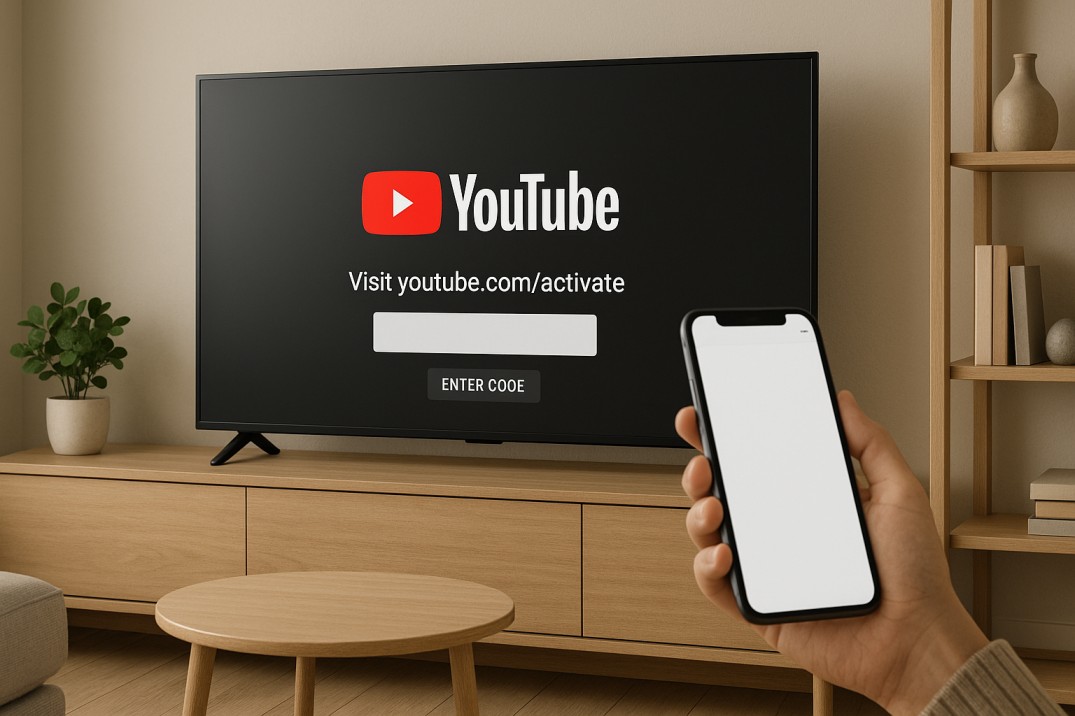
Comments (0)